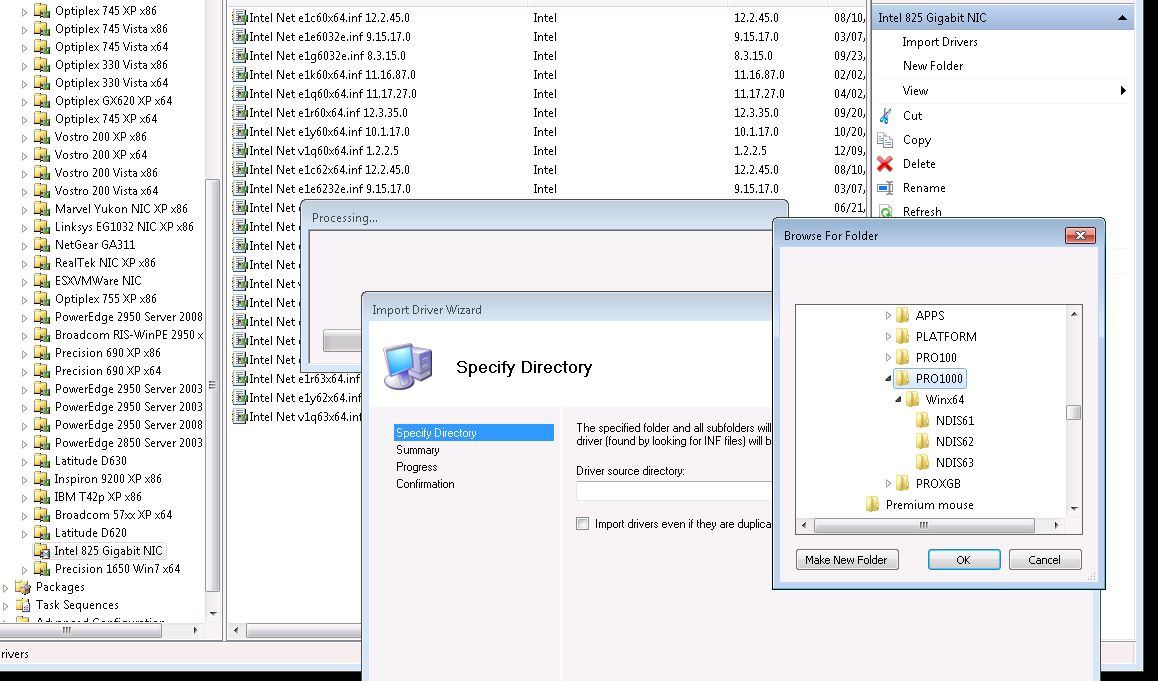During the purchase process you have a choice of a primary 1TB HDD and a secondary 32GB SSD (solid state drive) performance booster. There was no option to use a single SSD - I suspect this is a way for HP's suppliers to reduce inventory of HDDs and SSD caching devices since they are going the way of the dinosaur. The 32GB SSD is some sort of caching device that works with the Intel chipset and or Windows 8 and stores the frequently accessed files to reduce Windows' start-up times etc. It is affordable, but there's just no substitute for having your primary boot device with all your programs and games on an SSD. The performance gain cannot be emphasized enough. Most computer users are migrating to SSD drives these days since the cost per gigabyte has decreased, even with the higher price compared to a regular mechanical HDD for the massive improvements in speed.
I declined the SSD booster drive and just went with the single 1TB HDD but being aware of the wild increase in performance an SSD offers, I ordered the Samsung 840 EVO 250GB ($190 at time of purchase) (now updated to Samsung 850 Pro) and sat the 1TB aside. My boot time went from nearly 35 seconds to 12. The factory 1TB HDD has a max transfer rate of about 70MB.
I do a little video editing and casually play games so I knew that 250GB wouldn't suffice, but the 500GB model was out of my price range. I then went on a search for the hard drive caddy and SATA cable to connect two hard drives so I could use the 1TB as a storage location. This wasn't an easy feat and required some patience.
Because the Envy 17 j000 model is new (introduced in Q3 2013) there is a lack of documentation of part catalogs. It would seem I could just buy the cable that would have come with the unit if I had got it with the secondary booster SSD but after searching through the entire HP PartSurfer list I found nothing. Many of the items had vague descriptions and my model number actually wasn't even in the catalog so I was searching by Envy 17 - which is a completely different model from the j000 variant. Some of the other weirdness I saw in the catalog was a plain ol' power cable for $30+!
After Googling around I found a company, newmodeUS, that specialized in laptop drive caddies and cables. They had one for the older Envy 17,
My kit arrived in a nice box. Included were the two rubber sides for the drive, and the SATA cable. The rubber strips actually don't fit properly so I had to cut about a 1/16th of an inch off the ends. See the video for more details.
Begin by powering off the laptop. Flip it over and remove the battery by sliding the release lever and lifting it out. Take a small properly sized phillips screwdriver and loosen the screw. Note that it does not come out completely, it's designed that way so it doesn't get lost. Pull up from the edge near the screw and go around the cover and use some force to lift it off. You will hear some snaps- don't worry.
At the time of this writing the rubber caddy strips are too long to fit in the bay at least with the Samsung SSD. I took a X-Acto knife and trimmed off 1/8 to 1/16th of an inch from the end. I've reported this to newmodeUS.

Connect the motherboard side of the cable. Please be careful and move slowly. The connector must be inserted precisely. The first time I thought I had it in it didn't work. Use some pressure to push it so the T shape plastic goes behind the matching key. Reference the #1 connector if needed. Flip the lock lid down and reverse the disassemble process.
The Envy UEFI BIOS has no option to disable/enable the SATA ports. They are always powered on. It also does not see the hard drives as separate boot devices in the boot selection area of the BIOS, however the F9 boot menu will see 2 if there is an OS on both. If it's a blank drive as an addition there should be no issue besides initializing and formatting it in Windows.
Thanks to newmodeUS for a product that works great. I just hope they can make a slight change in production for the caddy strips.
Here is a short video I took during the process.